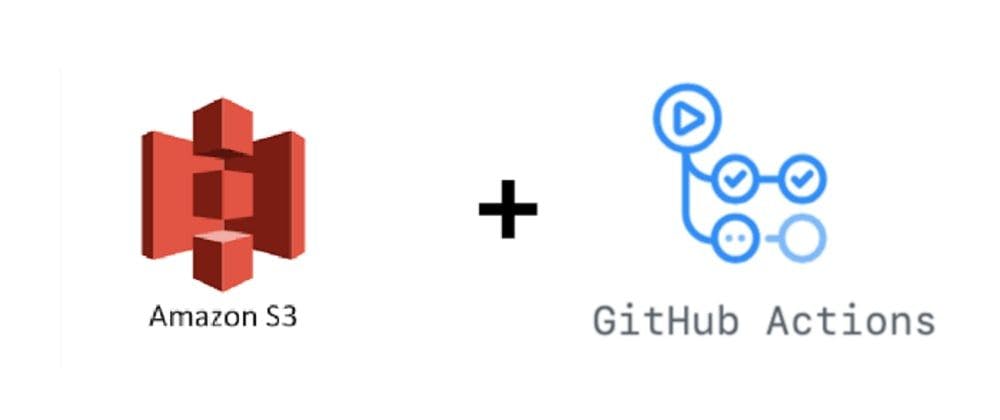
Deploy static website to S3 using Github actions
Let's deploy a simple static website to Amazon S3 automatically whenever you push your changes.
Create your base project
For this tutorial, I'll use this pre-built template at Startbootstrap. You can also use your own project if you have.
Once downloaded, extract the archive. Then, create a folder named public and move the project files to it.
Let's leave it for now, we'll touch this later on.
Create S3 bucket and configure it for static hosting
Visit the official documentation on how to create and setup a bucket. https://docs.aws.amazon.com/AmazonS3/latest/dev/HostingWebsiteOnS3Setup.html
You can skip Step 5: Configure an index document onwards.
Create your Github repository
We need to create our github repository and configure our AWS access key and secret keys. If you don't have your it, go to IAM and create your access key.
- Go to https://github.com and create your repository.
- On your github repository, go to Settings then Secrets
- Click New Secret.
- Enter
AWS_ACCESS_KEY_IDon Name field. - Enter your AWS access key on the Value field.
- Click Add secret
- Repeat 4 - 6 for the
AWS_SECRET_ACCESS_KEY
Create github actions workflow
Go to your project root directory and we'll create folder named .github and inside it, a folder named workflows. Yes, there's .(dot) on the .github folder name.
mkdir -p .github/workflows
Create a file named main.yml inside .github/workflows folder.
touch .github/workflows/main.yml
Open main.yml and enter the following code block.
name: Upload Website
on:
push:
branches:
- master
jobs:
deploy:
runs-on: ubuntu-latest
steps:
- name: Checkout
uses: actions/checkout@v1
- name: Configure AWS Credentials
uses: aws-actions/configure-aws-credentials@v1
with:
aws-access-key-id: ${{ secrets.AWS_ACCESS_KEY_ID }}
aws-secret-access-key: ${{ secrets.AWS_SECRET_ACCESS_KEY }}
aws-region: ap-southeast-1
- name: Deploy static site to S3 bucket
run: aws s3 sync ./public/ s3://BUCKET_NAME --delete
Change BUCKET_NAME with the name of your bucket created earlier. Same with the aws-region.
The above workflow triggers an action whenever you push on the masterbranch. The action first checkouts the branch, then configures AWS credentials so that it can use the AWS CLI. ${{ secrets.AWS_ACCESS_KEY_ID }} and ${{ secrets.AWS_SECRET_ACCESS_KEY }} fetches its values from the secrets we've created earlier. It then syncs your public folder to your S3 bucket.
Commit and push your changes.
git add .
git commit -m "Commit message"
git push -u origin master
Go to your github repository and click on the Actions tab. From there, you can see all your triggered workflows and its status.
Test your website
- Sign in to the AWS Management Console and open the Amazon S3 console
- In Buckets list, choose the name of the bucket that you want to use to host a static website.
- Choose Properties.
- Choose Static website hosting.
- Next to Endpoint, choose your website endpoint.
There you have it! You have successfully automated the deployment of your static website to Amazon S3!